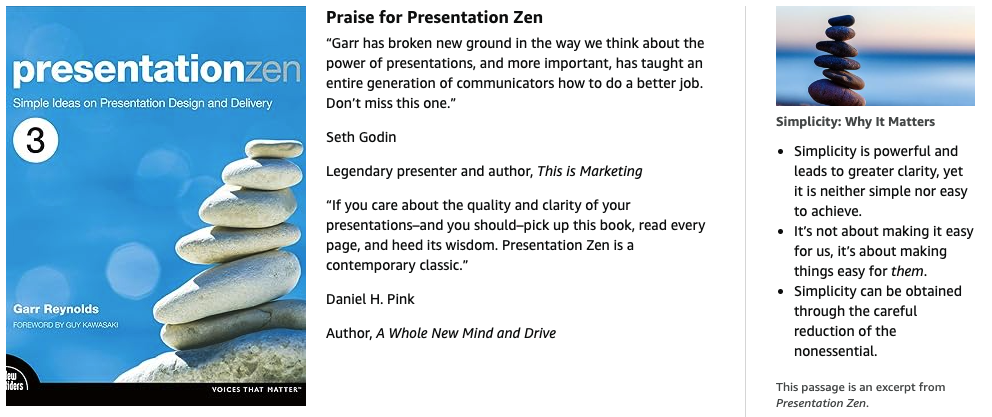13 Ways to Elevate Your Next Online Presentation
I created this video presentation above to tackle a challenge many of us face: how to dramatically improve our virtual presentations. While I used a virtual camera setup through mmhmm and Zoom, the concepts I covered apply to any online platform. In the video I share thirteen ways that you can immediately elevate your next online meeting or presentation. What follows is a summary of the key points expressed in the video.
What’s New is Really Old
The core ideas here are simple and based on two essential assumptions from the fantastic book Brain Rules: First, vision is our most powerful sense—and we absolutely must take advantage of that when we're presenting online. Second, as Dr. Medina says, the brain doesn't pay attention to boring things. That’s always true, but it’s especially true when we’re trapped looking at online meetings through Zoom or Microsoft Meetings. Most principles for a good in-person presentation or an online presentation are the same, but the emphasis is different. To address this, I want to introduce the simple Japanese concept of Onkochishin (温故知新). Essentially, this means we can examine many of today's problems by revisiting some tried-and-true solutions of the past.
We can learn a lot from two key examples:
1. Kamishibai Art of Storytelling: This ancient art involves the presenter/storyteller and the slides, which feature large, easily visible visual elements that are supposed to amplify your narration. My students have successfully adapted this approach to virtual presentations by ensuring they remain large in the frame, with the images occasionally appearing over their shoulder or going full screen.
2. TV News: Even going back to when I watched Walter Cronkite and Howard K. Smith, TV news anchors used green screens to place visuals behind them (sometimes full screen, sometimes over the shoulder) to amplify their message while they spoke directly to the camera. This is a very familiar medium, proving that what is new is actually very old. The key mistake we have to avoid at all costs is the default approach: showing a dense slide deck while you, the presenter, are relegated to a tiny, disembodied video box off to the side. This is simply not an engaging approach for your audience, and we want to avoid it.
Key points from the video
The first 10 tips do not require spending any money, while the final three tips (Numbers 11-13) can make a huge difference but are not free.
• 1. Simplify Even More: Simplicity is always important, but it is especially important for online presentations. When preparing, go analog (using sticky notes, notebooks, or storyboards) to brainstorm and structure your content, identifying what is essential and what you can exclude. The goal is simplicity, maybe structuring the presentation around three main points for the problem and three for the solution, then concluding with a call to action.
• 2. Keep It Short: Time management is crucial online. While the "Brain Rules" 10-minute rule suggests changing things up every 10 minutes (with breaks, activities, videos, etc.), for online platforms like Zoom, I suggest adopting a two-to-three-minute rule for changing the pace or introducing a break such as a quiz or question to the audience. You also need to up your energy—even if it feels a little unnatural, forcing yourself to amp up your energy increases audience engagement.
• 3. Start Strong: You must hook the audience right from the beginning. Effective methods include starting with a relevant story, surprising data or statistics, an unusual photograph, a question (written or spoken), or a powerful quotation. Crucially, you must let the audience know what's in it for them right at the start.
• 4. Place Yourself in the Frame (Good Framing): It is much more engaging when the presenter is large in the frame, with visuals complementing them, rather than being a small video window off to the side. Using the rule of thirds is a general framing guide, keeping your eyes around the top third. Standing is generally better for posture, but if sitting, use a stool (like a drummer's throne) to maintain better posture and avoid looking down into a laptop. Looking down results in bad posture and the unflattering "Jabba the Hutt effect," which you want to avoid. Finally, control your environment by removing clutter, using software blur/bokeh effects, or positioning yourself against a simple background (like a clutter-free wall) so your visuals can pop out.
• 5. Use a Variety of Visuals: Visuals can include photographs combined with text (usually one large image is better, though side-by-side comparisons work). You can also use clip art/icons with transparent backgrounds, stylized text elements, or even fonts that act as visuals (like dingbats). Charts and graphs may need to go full screen if they are dense to be easily seen over the shoulder. Other acceptable visuals include PDFs, sketches, or GIFs, provided they amplify your message and engage the audience, rather than just being clever.
• 6. Make the Visuals Large: Just like in Kamishibai, the visual elements within your slides must be large and easy to see. Since many audience members watch online presentations (live or recorded) on small screens like smartphones, laptops, or tablets, the elements must be very large.
• 7. Look at the Camera: Remind yourself constantly to look directly at the camera lens, as this provides crucial direct eye contact, making the presentation much more engaging, just like in a face-to-face setting. Raise your laptop using a stand or stacked books so the camera is at or slightly above eye height.
• 8. Become Comfortable with Your Software: You don't need to be an expert, but becoming comfortable with the techniques you need in Zoom, Meetings, or other platforms frees you up to relax and focus on the content and engaging the audience.
• 9. Dress the Part: Show an effort to be professional (e.g., fixing your hair, wearing a nice shirt). While you don't need formal wear, making an effort to dress up just a little bit shows professionalism and can make a big difference, though the necessary formality depends on the specific audience (New York bankers versus Silicon Valley employees, for example).
• 10. Use Audience Names: This was an epiphany I had during online classes: using audience members' names during discussions (which is easier online because names often appear on screen) significantly increases engagement.
The Final Three Tips (Tips Requiring Budget) These next three tips are especially important because they can make a huge difference in presentation quality, but they are not free.
• 11. Get a Better Camera: Built-in cameras on laptops and displays are usually not great, as manufacturers prioritize screen quality. Using a better camera, such as a mirrorless camera or even your existing smartphone (which likely has a far superior camera than your computer), can greatly improve video quality.
• 12. Good Lighting: If a better camera is not in the budget, good lighting alone can make a huge difference, even with a mediocre camera. Avoid harsh, overhead lighting. Recommended options include light boxes (which throw diffused light) or relatively inexpensive ring lights. The best budget option is using a window: place the camera between the window and yourself, facing you, especially on an overcast or hazy day, as this naturally illuminates the face really well.
• 13. Better Microphone: This is extremely important, as sound is more critical than video quality. For an inexpensive option, the Blue Yeti USB microphone (around $100 US) is extremely popular and a vast improvement over a laptop’s built-in microphone. A professional microphone, like a Shure SM7B or MV6 will make you sound amazing if your budget allows.
To continuously improve, remember the Japanese concept of Kaizen, which suggests we should aim for making even the tiniest improvements step-by-step over time rather than aiming for large overnight changes.
• See more videos like this on the Presentation Zen YouTube channel.